Creating DVD with DVDStyler
05-Nov-2020Kommentare (0)
Notes on usage of the free DVD authoring application DVDStyler.
Creating DVD without menus
- Start DVDStyler and chose New project. Select the following options:

- Select "No template"

- Delete Menu
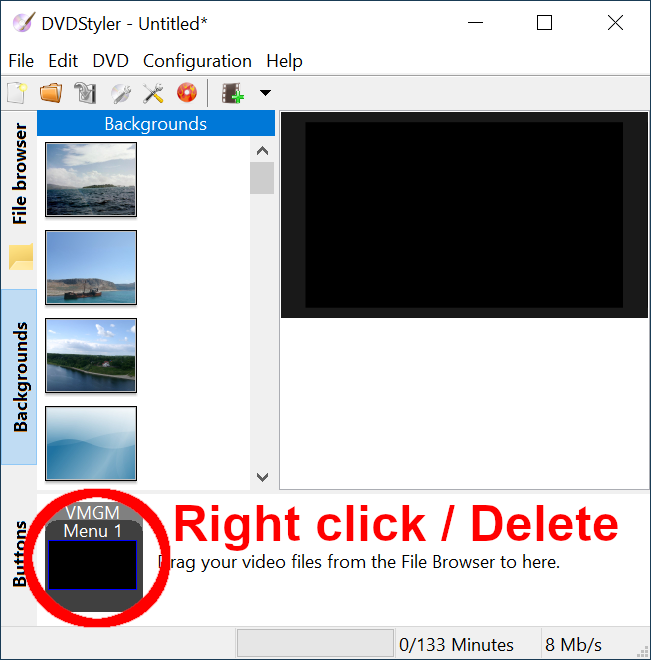
- Drag the files to be burnt.
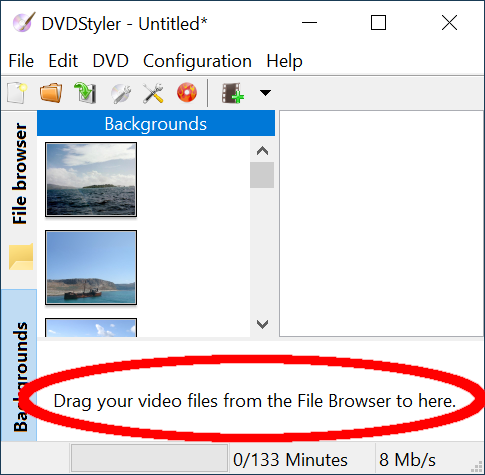
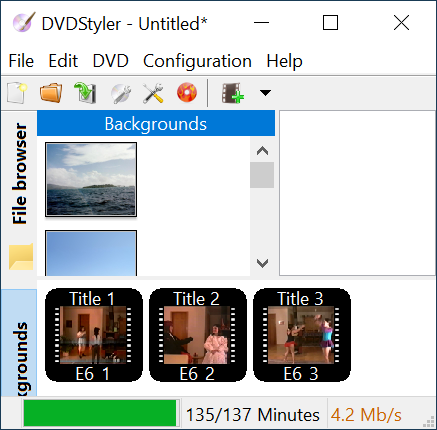
- Click Menu DVD/Options... In the dialog specify:
- Default title post command: Play next title
- First play command: jump title 1;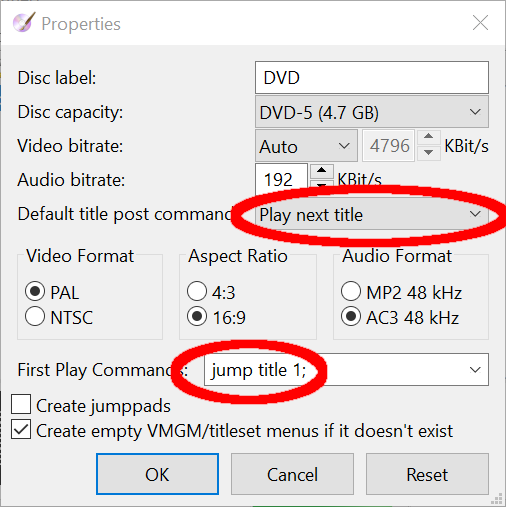
- Right click on the last dragged file (last title).
In the dialog specify Post command: 'exit' or 'jump title 1'.
'Exit' stops playing DVD, the screen becomes black.
'jump title 1' starts playing DVD from the beginning.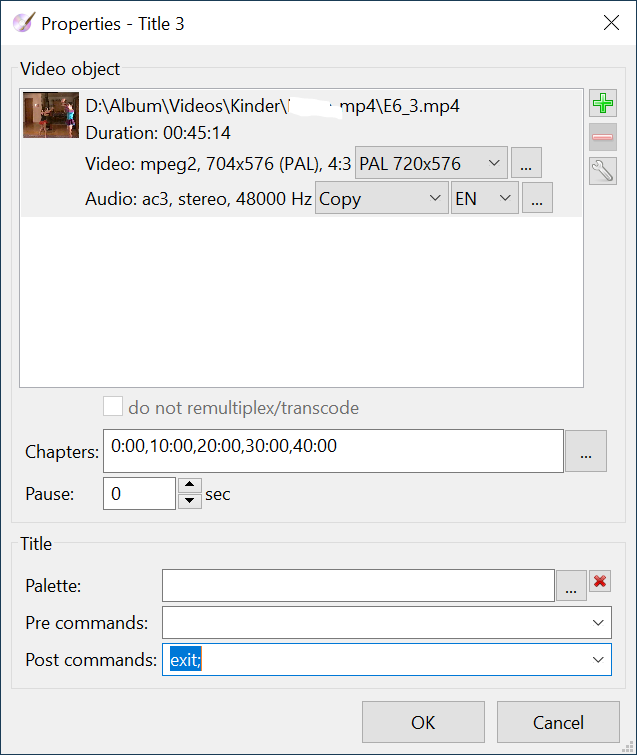
- Click menu File/Burn DVD. In the dialog select 'create iso image'
and press 'Start'.
Do not select 'burn'.
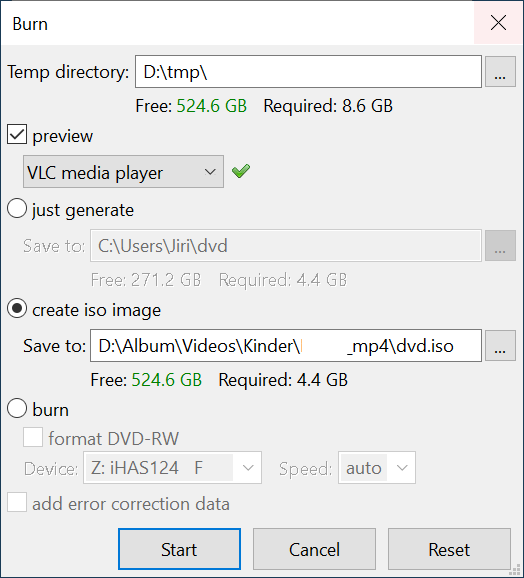
- On Windows 10 insert a fresh DVD into the optical drive and drag the prepared ISO file onto the DVD drive.
Links
- DVDStyler (official site)
- Video DVDs without DVD Menus in DVDStyler (Youtube/1)
- How To Make Video DVDs Without DVD Menus In DVDStyler (Youtube/2)
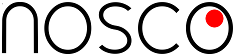
Neuer Kommentar