Record Video in Powerpoint
05-Sep-2020Comments (0)
Powerpoint supports recording of videos on the screen.
Record the screen in PowerPoint
I will describe the recording of the film without the sound.
- Start the video that you want record, e.g. in YouTube. Press the "Pause" button.
- Open PowerPoint and click the "Blank Presentation".
- In the Ribbon, click the Insert tab, Media tab and the Screen Recording option.
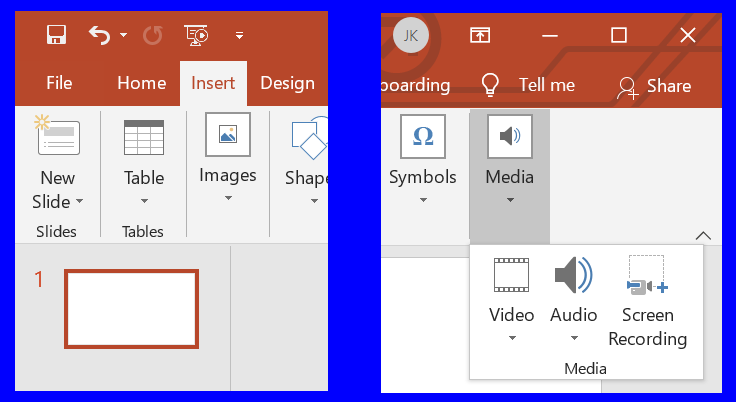
- The following "Control Dock" window appears:
Deselect "Audio" and "Record Pointer".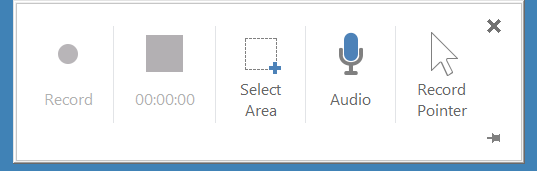
It is convenient to pin the Control Dock to the screen - otherwise it will disappear during the recording.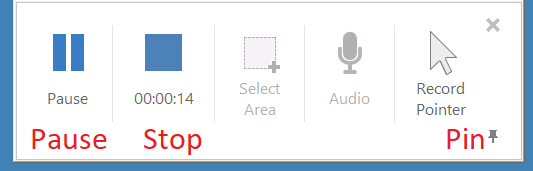
- Click on "Select Area" to select the area of the screen that will be recorded.
- Click on the prepared video to start it and click
on the "Record" button in the Control Dock to start recording.
OR
Click on the "Record" button in the Control Dock to start recording and Click on the prepared video to start it. - If the Control Dock is pinned to the screen you can use it easily to pause or stop the recording.
- If the Control Dock is not pinned you can hover the mouse over top center of the screen to let it appear.
- You can also use shortcut keys:
- Windows logo key+Shift+R: Pause / Restart
- Windows logo key+Shift+Q: Stop
Editing the Recorded Video
After you have stopped recording, the video appears in the Powerpoint slide. You can drag the corners to change the size. You can crop the video:
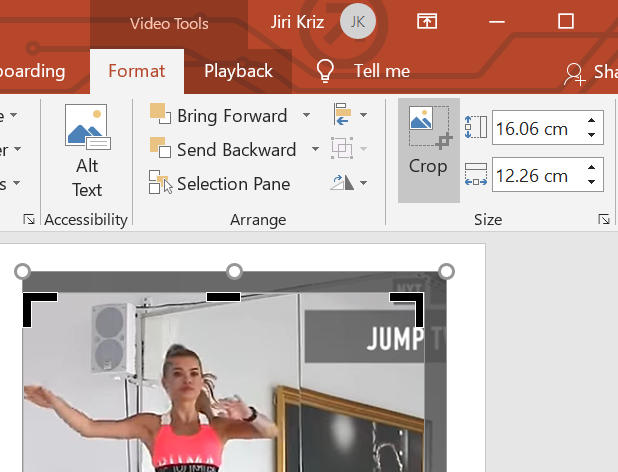
You can trim the video. Click "Video Tools/Playback" and select "Trim Video".
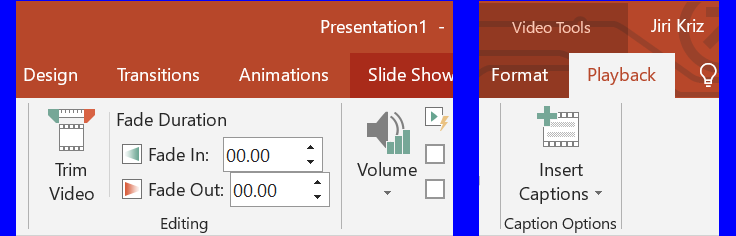
In the Trim window select the start and end times by moving the respective handles. You can also use the Previous and Next Frame buttons.
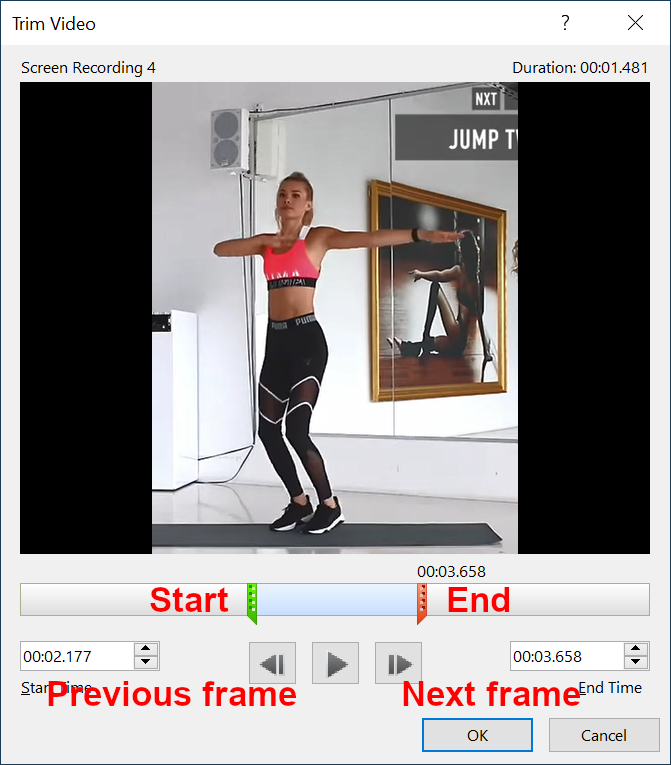
Saving the Edited Video
First you need to compress the trimmed video.
- Select "File / Info".
- Select "Compress Media", and then choose an appropriate level of compression. The Compress Media dialog box opens and the compression process begins.
- When the compression is finished, select the on-slide media that you have trimmed. Right-click it and select "Save Media as".
Links
- Record your screen in PowerPoint (Microsoft)
- Trim video in PowerPoint (Microsoft)
- How to record your computer screen (Computer Hope)
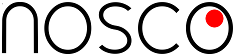
New Comment