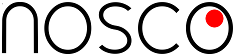| Marker: | x |
| Description: | |
| Latitude: | |
| Longitude: |
Introduction
This gadget allows you to draw a path as a polyline on Google Maps. The length of the path is automatically computed. You can save (download) the path to your computer in KML format and load (upload) it later for further processing. You can display the KML path on Google Earth and other applications.
You can create a static Google map with your path and use this map everywhere by referencing its URL.
Note that although the line segments are drawn as straight lines, the distance is measured along the spherical surface of the earth. The adopted radius of the sphere is the mean radius R = 6'371.000 km. (The actual equatorial radius is 6'378.137 km and the meridial radius is 6'356.752 km.)
Usage
- Click on the map to add a new marker to the path. The new marker is added after the selected marker (yellow).
- Click on a marker to select it. The marker becomes yellow.
- Drag markers with the pressed mouse or with the finger to move them to the desired position.
- The length field shows the total path length along the earth surface, i.e. the spherical shape of the earth is taken into account even if the path segments are drawn as straight lines.
- Search by Address. You can specify the position of the marker by providing an address (e.g. 'Zurich') and pressing the search icon.
- Edit Marker. Use this command to edit the details of the selected marker. You can set a description, exact coordinates or an address. To set an address position press the button address.
- Delete Marker. Deletes the selected marker. You can also delete the selected marker by pressing the button with the red cross.
- Delete All. Deletes the whole path.
- Path Details. Displays the details of the path. Here you can also suppress the display of the mark numbers.
- Import Path. Imports (uploads) the specified file with the path in KML format from the local computer.
- Export Path. Exports (downloads) the current path as a KML file to the local computer.
- Static Map. The static Google map with the current path is created. You can use the provided Internet address in a browser or as source fiels of an HTML image.
Examples
- Measure Distances
Move the markers with the mouse (or the finger) and observe how the distance between them changes. - Royal Way in Prague
Walk the most spectacular way in Prague. Czech kings went this way on their coronation parades, as well as did couriers from foreign countries. Thousands of tourists go this way each day (unfortunately). - Cook's First Voyage 1768 - 1771
This is a simplified path of the first voyage of captain James Cook around the world.
Export Path
Export the path to your local computer using download from the server. The path is exported in the KML format.
Import Path
Import a path from a specified file on your local computer. The path must be stored in the KML format.
IMPORTANT: The current path will be deleted and overwritten by the imported path.
Copy the URL below into the browser address field or use it as the src attribute of the img-tag <img src='...'>.
Preview (scaled):

Remarks:
- Google static map interface imposes various limits on the image.
- Maximal supported image size is 640x640 pixels.
- Coordinates are rounded to 5 decimal digits.
- Only points with an address or a description have a label (A, B, C, .., Z, A, B, ..). You can set these attributes in the Edit Marker dialog.
- Maximal size of the URL is 2048 characters. If you do not see the picture in the Preview, the URL is too long. Try to remove the names of some points.
- Paths around the world are not drawn correctly because of a bug in the Google static path. (The path of the Cook's First Voyage has been adapted manually.)